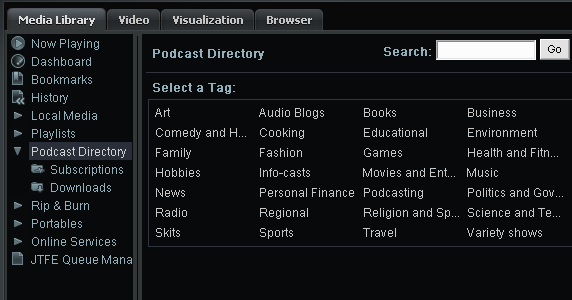
Podcast Directory is an interface for subscribing to and downloading podcasts. To access the interface, open the Media Library and click the Podcast Directory entry in the left pane.
Podcast Directory Root view - Categories (Tags)
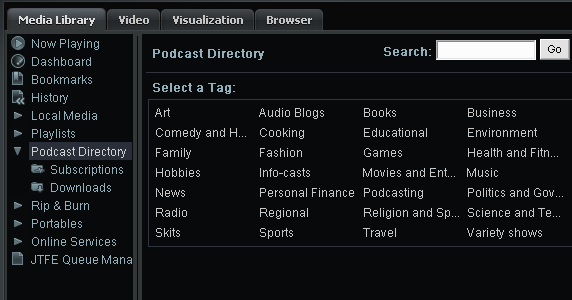
In the right-pane, select a category to explore from the list of Tags. In the example below, we have chosen the Music category. A full list of all available music podcasts appears, though if you wish, you can also select a sub-category/genre from the list at the top.
Podcast Directory Root view - Music Category

To view information about a particular podcast, click the title to the right of the Subscribe button, and the relevant information will appear under that entry. To subscribe to a podcast, click the Subscribe button next to the individual podcast entry. All podcasts that you subscribe to will now appear in the Subscriptions view.
Podcast Directory - Subscriptions view
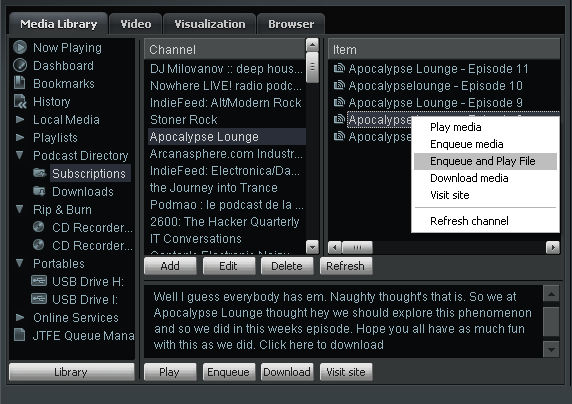
Select the subscribed Channel in the top left pane, then select an item in the top right pane. Information about a particular podcast will appear in the Info Pane underneath. Use the buttons at the bottom or the right-click menu to Play, Enqueue, or Download the selected podcast.
Podcast Directory - Manual Subscriptions
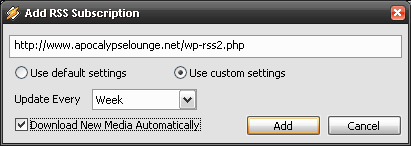
To manually subscribe to a podcast from an external website, copy the URL of the RSS Feed supplied by the website, click the 'Add' button under the Channels pane, and paste in the URL.
Podcast Directory - Downloads
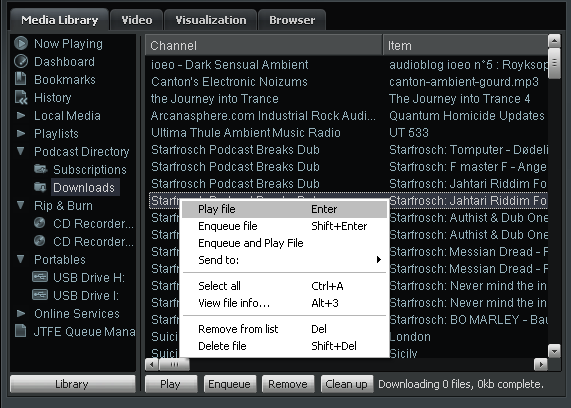
You can manage your downloaded podcasts via the Downloads view. Use the buttons or right-click menu to Play, Enqueue, Remove or Delete selected items. Note that the Delete action will physically delete the saved podcast file from your hard drive (whereas the Remove action will just remove it from the Downloads list).
Note: We recommend that you go to the Podcast Directory Settings first, where you can set your personal choice of folder for storing downloaded podcasts, or where you can change the default frequency for automatic Subscription Updates, if required.
Related Topics: