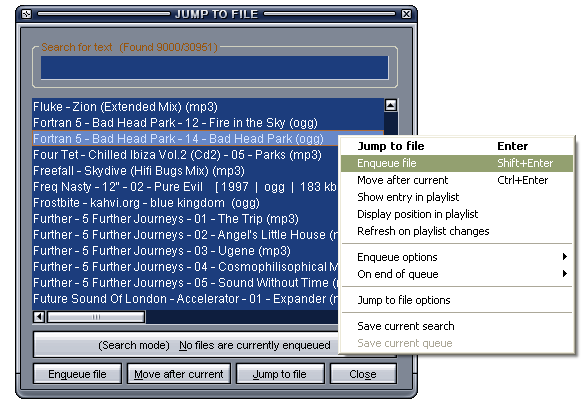
Searching with Jump to File:
To search a large playlist, whilst the Playlist Editor window is in focus,
hit the 'J' or 'F3' key on your keyboard to open the 'Jump to File' dialog.
The entire playlist will initially appear in the search results, and will be filtered-out as you type into the Search field.
Tip: By default, the search results will match any of the Artist, Title and containing Folder criteria.
To fetch results for Album or any other fields from the file tags, first you will need to adjust your
Advanced Title Formatting syntax for the Playlist Editor accordingly.
Note: The JTF dialog can be configured to taste via the Jump to File Options.
Queueing songs to be played next:
To queue up a song in the Playlist Editor, either highlight the playlist entries and press the 'Q' key, or hold down the Alt key and left-click your selection, or right-click one of the selected entries and click 'Enqueue selected' via the 'Jump to File' submenu.
Note: You can manage the Queue via the "Enqueue List" page in the Jump to File Options, or via the "Jump to File" dialog (see screenshot below). Click the large "Search mode" button to switch the dialog to "Manage mode".
Using 'Jump to File' to Queue Songs:
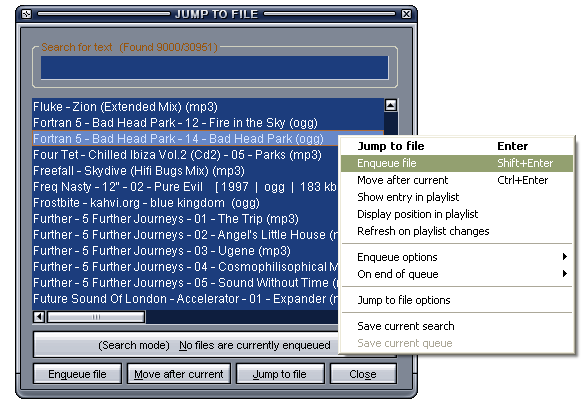
Related Topics: