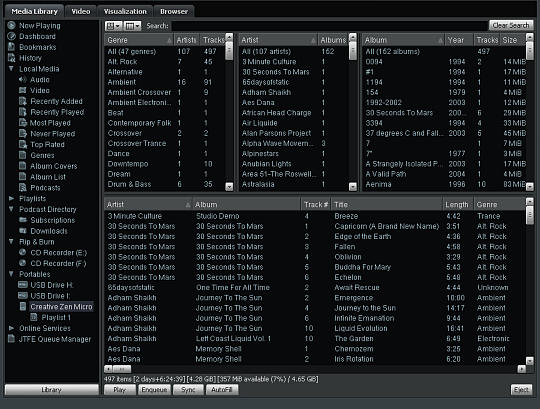
Winamp can manage all of your Portable Media Players and Devices. Connect your device to the computer, go to the Portables view in the Media Library, then select your portable player in the list underneath to view all the songs currently stored on the device.
Winamp natively supports the following devices:
iPod (Original, Shuffle, Nano & Classic, but not iTouch or iPhone)
Creative Nomad/Jukebox (Zen Micro, Neeon & Vision, MuVo, etc.)
Microsoft PlaysForSure (P4S-compatible devices)
Generic USB Players & Thumbdrives
Microsoft ActiveSync (Smartphone & Pocket PC)
For a more comprehensive list of supported models, see the Device Support Matrix.
The above example screenshot shows the management of a Creative Zen Micro player.
Click the image to enlarge (note, will open in a separate new window).
Select individual items by using single left-click.
Use Ctrl + Click to select multiple Artists, Albums, or Tracks in the respective panes.
Or use Shift + Click or Shift + Up/Down cursors to select all items from X–Y.
Explore the right-click menu, which includes the following actions:
Play Selection: Direct Playback via Winamp.
Enqueue Selection: Enqueue tracks in the Winamp playlist.
Send to playlist: Send to a new or existing playlist on the device.
Select All: Select all items.
Edit selected items: Edit the file info for selected items.
Rate Items: Give the selected item(s) a rating of 1 to 5.
Remove from device: Physically remove selected items from the device.
Copy to local media: Copy selection to your hard drive and Winamp's media library.
Note: The "Destination Folder" and "Naming Convention" for the "Copy to local media" feature can be configured in the root view of the Portables Preferences.
Use the buttons at the bottom to perform the following actions:
Play: Play selected items.
Enqueue: Enqueue selected items.
Sync: Sync the device.
Autofill: Autofill the device.
Go to the Device's configuration panel under the Portables section of the Winamp Preferences to set your preferred Sync and Autofill options. See the Portables Preferences page of this Help file for more information and detailed descriptions of the Sync and Autofill features.
Automatic Transfers - Using Sync and Autofill
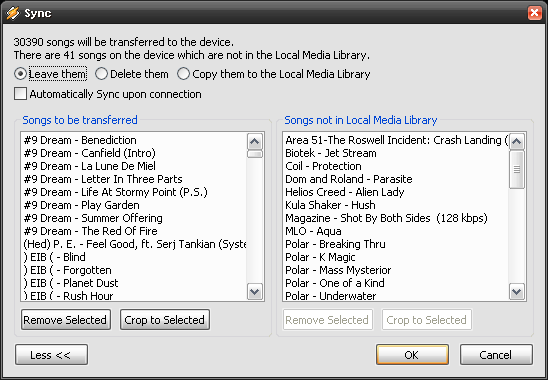
The above dialog will appear when you click the Sync button.
Once you have setup your Preferences to taste,
Winamp will now attempt to copy over the specified songs and/or playlists from your Media Library to the Portable Player.
Click the OK button to proceed.
You can also manually send songs to your Portable Player.
The above screenshot (click to enlarge)
shows the Tracks pane of the Local Media -> Audio view. Right-click selected items,
then choose your Device via the "Send To" menu. You can also perform this same action
via the right-click menu in the Playlist Editor window and the songticker in the Main Window.
Portables Root view - Transfer Queue
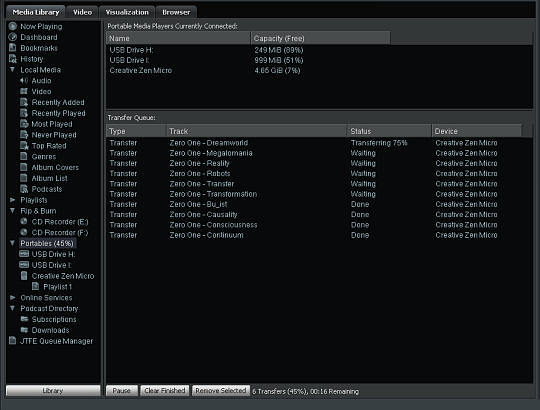
The Transfer Queue and progress can be viewed in the Portables root view.
See the above screenshot for details (click to enlarge). This doesn't really require any user interaction,
but you can watch the progress go up here to 100% as your songs are transferred to the device.
You can click the Pause button to pause the transfer, or the Remove Selected button to remove selected items from the Queue.
Winamp allows you to create and edit Playlists on your Portable device.
To create a new playlist, either right-click the Device Name under the Portables section in the left pane of the Media Library,
and select "New Playlist", or use the "Send To" option in the right-click context menu for items (Artist, Album, or Track)
to send the selected items to a new or already-existing playlist on your device.
The Playlists will be listed underneath each individual Device in the left-pane of the Media Library.
You can further manage the items in each playlist by using the Play, Enqueue and Sort buttons at the bottom,
and by using the powerful right-click context menu (see above screenshot for details, click to enlarge).
Related Topics: